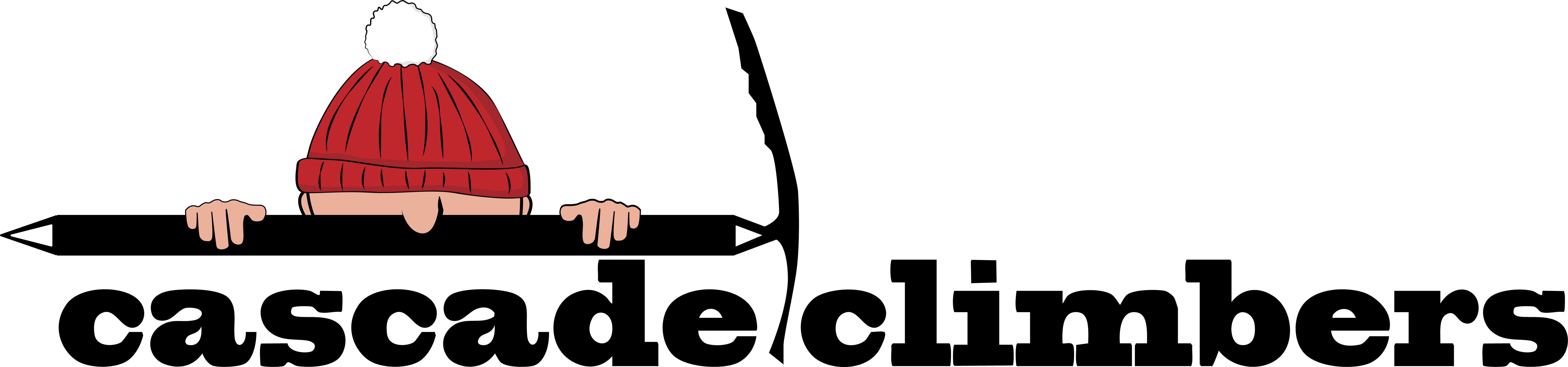
Gary_Yngve
Members-
Posts
3561 -
Joined
-
Last visited
Everything posted by Gary_Yngve
-
I've had requests from time to time for advice on how to process digital photos, so I'll write about them here. Please keep this thread spray-free.
-
[TR] Tank Lakes- Necklace Valley 8/5/2005
Gary_Yngve replied to off_the_hook's topic in Alpine Lakes
Sometimes when taking low-light shots, I take two or three in a row. Often one of them has less shake than the others. There's also the technique of exhaling when you shoot. -
Which is better? If you neanderthal fuckers don't give a damn, then fine, keep on flaming me when I try to offer tactful, positive criticism and assistance to improve someone's images.
-
Get well, Kurt!
-
[TR] Tank Lakes- Necklace Valley 8/5/2005
Gary_Yngve replied to off_the_hook's topic in Alpine Lakes
Nice pics! Did you use a tripod? Your 3rd pic (zoomer in twilight) isn't as sharp as the others. -
Ah, I posted the data but not my opinion on it. My opinion agrees with yours, that an overhand on a 10mm rope and an 8mm rope, properly dressed/tightened, is plenty strong.
-
http://www.xmission.com/~tmoyer/testing/EDK.html see #15 and #17
-
Woah, that's a Klenke word!
-
Would it be funnier if I already had plans to go to Index with three women?
-
That won't be the only thing that's too hard there.
-
I didn't mean to cause distraction on tanstaafl's thread, just wanted to offer an alternate destination (and the notion that climbing and women and beer is better than women and beer). There's several responses that are just begging for a retort, so here it goes...
-
DMM. don't know when.
-
Whatever. I just think it would be fun to have an Index Pub Club. It feels like I haven't been to a Pub Club in over a month.
-
I'm just kidding around, as are the other people. Welcome, and hope to see more reports (and pictures!).
-
How about Pub Club at Lower Town Wall? I already have plans to be at Index (with two women) that evening.
-
You fucker, I was going to do the route next weekend, but now it will be the crowded CC flava of da month!
-
Here's another bold/creative idea. Let people get hurt/killed on the route. Eventually the bad reputation will keep people away.
-
Because they don't want to be accused of slander or libel. For example, see http://www.komotv.com/stories/43988.htm
-
[TR] Index- Davis-Holland/1st pitch of Lovin Arms
Gary_Yngve replied to olyclimber's topic in North Cascades
so the stemming near the top of p4 was dry? -
I was flipping though the pictures I took today and discovered one of a well-known CC.commer in the buff riding next to do a girl wearing a harness.
-
[TR] Index G-M Route- G-M and other stuff (Thin Fi
Gary_Yngve replied to olyclimber's topic in North Cascades
That's what it looks like to me. -
Mark Westman wrote a lengthy note, which has appeared in threads on Alpinist and Supertopo forums: > ---------- Forwarded message ---------- > From: Mark Westman > Date: Jun 11, 2006 8:15 PM > > Everyone: > > I just returned from the mountains, and I have been sifting through a number > of phone messages and emails asking me about the situation on Foraker with > Sue and Karen. > > Please pass this along to anyone interested who I have not included in > this email. > > Most of you know I have been actively involved in this search and have > been closely in touch with the events. I only want to revisit this just once, > so here is everything I've seen, and some of my thoughts. Right now, Lisa and > I are trying to come to terms with this, but all I can say is that we've > spent the past couple of weeks expecting our friends to come walking into camp > with a heck of a story and wondering what all the fuss is about. > > I imagine most of you have been keeping close tabs, but for clarity I'll > state these facts: Sue and Karen had left Kahiltna base camp on May 12. > Before leaving, Karen borrowed an FRS frequency Motorola radio from Lisa. > They told Lisa they had about 14 days of food and fuel, and Karen promised > Lisa they would radio her during the 8 PM weather as soon as they were > high enough on the route (the FRS radio is used by many climbers and guide > groups now in lieu of the old CB radios). Will Mayo and Max Turgeon were > retreating from a new route they attempted to the right of the Spur, and met the > girls at the base of the Infinite on May 14 at about 8 AM. Sue and Karen > expressed hope that they would be in basecamp 10 days from this day. > Later, Max and Will noted repeatedly that the girls' packs appeared to be > enormous and heavy, which allowed us initially to not worry so much when > they did not return after 10-12 days. > > On June 1, after several days of consultation, no sign of them on the > summit or descent route through the basecamp telescope,and after a prolonged > windstorm had ended, Daryl Miller declared the situation a SAR. I flew the > route and the avalanche drains on either side of the Infinite from top to > bottom in the LAMA helicopter 6 times over the period June 2 to June 4. > During this time we found Sue's pack in the debris at the base, about 500 > feet right of the start of the route, along with assorted items strewn > about the avy cone, including a sleeping bag, stuff sacks, and a jacket. A > z-rest remained strapped to the pack, and where the strap covered the > pad there was significant fading of the material color, indicating it had > been there for some time. The radio Lisa lent to them was in a zipper > pouch, and was still functional. We also observed old but clear tracks at 10,500, > and then from 13,000 to 14,500, and again from 15,300 to about 15,900. > These appeared to be at least one week old. We also observed faded tracks made > by Will Mayo and Max Turgeon on a new route they had put up on the side of > the French Ridge on May 12-13 (they had retreated from 13,000 feet on the > French Ridge) On June 5, the last day the LAMA was able to fly, faint but > definitive tracks were spotted higher at around 16,400- pretty much at a > point where an avalanche incident into the objective drainage was no > longer realistic, and out of the fall line of where the pack would have traveled. > No tracks or any signs whatsoever were seen on the summit plateau or on > the slopes beneath it to the east or west (areas they may have sought shelter > from the wind), which was flown extensively and close to the surface on > June 4 and 5, nor were any seen on the Sultana ridge, southeast ridge, or upper > Talkeetna Ridge (which Sue climbed in 2005). Tracks confirmed to be from a > guided team on the Sultana ridge were found near peak 12,400, and > continued down to Crosson and the Kahiltna glacier. These tracks were over 1 > week old but clearly visible. There were definitely no tracks on the Sultana beyond > where this group's tracks ended. The weather began to get worse on June 6; > June 8 through this morning has had near blizzard conditions above 12,000 > feet, with very high winds again (reported 60 mph at the 14 camp). There > has been no ability to search during this time, obviously. > > Having climbed the route in 2001, and now having done numerous hovers in > the LAMA at close range, it is my observation that there are only two possible > paths that the pack could have traveled to have ended up in the place that > it did. One possibility is that it came down from the exit gully between > 15,000 and 16,000. This gully, most often snow, was scoured to bare ice > from top to bottom, but showed signs of having recently been blanketed in deep > snow- slab rips vertically on its sides near the bottom, obvious > windloading deposition, etc. Until we spotted the tracks high in this gully, we had > initially thought they had triggered an avalanche in this gully. Their > tracks high in this gully are a 1-2 foot wide raised trail with small > pedestals- indicating that the slope was covered in deep snow when they > climbed it, and that it has since been scoured by very high winds. > However, aerial hovers of the 7000 vertical foot fall line drainage that this gully > spills into, and eventually spills out to where the pack was found, > indicates the pack would have had to clear numerous huge bergschrunds and > crevasses on a mid face hanging glacier, and then, while still a > possibility, would have had to take a rather lucky bounce and trajectory > to cross into a fork of the drainage that empties out to where the pack was > discovered (this lower gully is the one used by Terravechia and Larson to > access their south face route from 1999). While I won't discount it > entirely, I have a hard time believing that a pack dropped or blown away > from that height would have made it to where it did; and while the pack > was torn and beat up, it was in surprisingly good shape for having fallen so > far. And it also appears from the arrangement of gear on the debris > cone that the pack might not have 'yard-saled' its contents until nearly > at the bottom. So the only other possible place the pack could have been > dropped on the route and ended up where it did, is the lower half of the > "ice rib" at about 1/3 height on the route- from about 10,800 to about > 11,500. Here, the 40+ degree snow slopes spill over to the right and > anything dropped here would have fallen right into the objective gully. > > Based on the climbing times of past ascents of the Spur, weather > conditions while Sue and Karen were on route (2-3 feet of new snow above 10K > on their 4th and 5th days on route, another smaller storm on day 7), and reports > from Max and Will that their packs were quite heavy, we estimate that Sue and > Karen reached the final section of the route not earlier than May 22. May > 21 was the first of 8 consecutive days of extremely high winds above 14,000 > feet. From May 25 to 28 winds were reported at over 70 mph at the 14K camp > on Denali, with gusts estimated well over 100 mph at the 17,000 camp. I > was in Talkeetna during this time; the weather was sunny and clear but Denali > and Foraker were engulfed in tremendous lenticulars, and a visible "fuzz" > permeated the air from so much blowing snow in the mountains and blowing > dust in the lowlands. The source of the wind was a strong cold front from > the north/northwest and an enormous high pressure system in the Bering > Sea. This produced a massive pressure drop across the Alaska Range from north > to south. > > Beyond what I have just described we are left to pure speculation. It > seems clear they completed the route and then something bad happened once > they reached the summit area. It's hard to say for sure exactly how or where > the pack became separated from Sue, but we are certain it was not > intentionally jettisoned. It's the belief of everyone that regardless of how or > where it happened, the loss of this pack eventually became a critical incident that > compromised their ability to withstand the conditions they faced on the > upper mountain. If in fact the pack was dropped from the 'ice rib', as I > outlined above, this could very well fit into a scenario where they then > would have endured a series of colder and more uncomfortable bivouacs, > possibly with smaller rations of food and fuel, having evidently arduous > trail breaking above 13,000 feet, and counting on getting favorable > weather to escape the route- only to be overwhelmed by horrible weather at a > time when their physical condition- even if they still had the pack- would have > been quite compromised. There are many questions, many possibilities, and > unfortunately few definitive answers. I do firmly believe that by the time > we were searching, they were already in trouble, and that if they were at > all mobile and in the area we were looking, we would have spotted them, > and/or they would have made some sort of effort to have their location > known, perhaps by staking their orange tent at the mouth of a snowcave or > crevasse- if they even still had their tent. Today would have been their > 29th day since starting the route. We all have been holding out hope for a > miracle; at this point, I think we all understand that is what it will > take. > > > I know most of you know one or both of them personally. I'm so very sorry > I don't have something encouraging to report. This has been a sad and > frustrating couple of weeks for us all. > > Tonight- raise your glass to the girls; and remember to use a straw. > > Mark