Joseph_E
Members-
Posts
19 -
Joined
-
Last visited
About Joseph_E
- Birthday 11/30/1999
Converted
-
Location
Redmond, WA
Joseph_E's Achievements
Gumby (1/14)
0
Reputation
-
I have posted here before about Gmap4 which is an enhanced Google map viewer that I developed. Up until this summer I believed that Gmap4 would not work if your mobile browser was offline. I was wrong. If you follow a few simple instructions, many (but not all) of the Gmap4 features will work just fine on a smartphone, tablet or other mobile device when you are offline. Among other things, when you are offline you can: * Look at high resolution topo maps (t4 Topo High) * Look at Google aerials * Look at other basemaps * Look at GIS overlays * Turn on the geolocation feature (Menu ==> My location) and see the map become centered where you are standing * Move and watch the location symbol follow you and the map automatically move as needed * Touch the location symbol and see your coordinates in the current coordinate format * Change the coordinate format * Turn on/off a UTM grid * Turn on/off a USNG grid Yes, you can do all of the above while the browser in your smartphone or tablet is offline. Now let’s pop the hood and see how this works. Any map you see with Gmap4 consists of a bunch of small image files called “tiles” that are stitched together to cover your screen. When you look at a map while you are online, a copy of each image file is saved in the browser’s cache. If you keep the browser tab open that has the Gmap4 map, then you can then go offline and still pan the map over the area for which there are map tiles in the browser’s cache. If you pan too far, the screen will be white. To read plain English instructions that I guarantee you will understand (I don’t know how to write computer babble-speak) please visit the Gmap4 Help page and download the pdf file “How To Use Gmap4 Offline”. Help page: http://www.mappingsupport.com/p/gmap4_help.html Gmap4 default map: http://www.mappingsupport.com/p/gmap4.php Joseph, the Gmap4 guy
-
The link below starts Gmap4 (I am the developer) and shows an online map and will always display the most recent publically available data for the Methow area fires. This fire data comes straight from the GeoMAC server. GeoMAC is an interagency group whose main purpose is to prepare specialized maps for the fire teams. The GeoMAC data also feeds the InciWeb site. To see the high resolution topographic map, change the basemap to "t4 Topo High" and zoom in. To see wind data from 3 hours ago, open the basemap menu, go down to the overlay section and turn on the wind layer. You can also view a layer showing the weather radar. For some info about using the map and to see the map legends, click the “About” link in the upper left corner. http://www.mappingsupport.com/p/gmap4.php?q=http://www.mappingsupport.com/p/fires/wildland_fires_basic.txt&ll=48.260527,-120.000744&z=10&t=h,Fires Joseph, the Gmap4 guy Redmond, WA
-
Thanks for the kind words about Gmap4. Good news dept: The beta version of Gmap4 is now a GIS client. Translation: It can display those nice BC 1:20K maps. The following (long) link starts the beta version of Gmap4, displays the Google aerial and displays an overlay which is the 1:20K BC basemap. The overlay will take a few seconds to load. (The software running this forum choked on this long link. You will have to copy and paste.) http://www.mappingsupport.com/p/beta/gmap4_beta_934.php?ll=49.393323,-122.944565&t=s,BC_topo_base&z=16&wms=http://openmaps.gov.bc.ca/mapserver/base3?layers=Base_Mapping_20K&transparent=true&version=1.1.1&name=BC_topo_base&wms=http://openmaps.gov.bc.ca/mapserver/base3?layers=MS&transparent=true&version=1.1.1&name=BC_topo_plus Now try this. Open the 'map type' menu (upper right corner) and play with the two overlays turning them on and off. Now turn one of the overlays on and change the basemap to "All white basemap" Tech babble: The beta version of Gmap4 can display any data layers that are available from servers that provide access via WMS 1.1.1 or WMS 1.3.0. In 1-2 days the beta version will also be able to display any data layers that are available from servers that provide access via REST. The BC government offers access to a ton of data via WMS. For more info see: http://www.data.gov.bc.ca/dbc/geographic/connect/index.page You can make your own custom map and display it with Gmap4 by starting with the BC basemap and adding just the layers you want. For more example maps using the Gmap4 beta code and 'how to' instructions please see: http://www.mappingsupport.com/p/gmap4_beta.html To the best of my knowledge, this is a first-of-its-kind feature. Up until now you had to be something of a GIS geek to view data from WMS servers. Now, anyone can learn how to build a Gmap4 link to display WMS data. The end users of those links do not need to know anything at all about GIS. All they need to know is “click link - see WMS data”. If anyone knows about any other software out there with a similar feature, I would like to know about it. Joseph, the Gmap4 guy Redmond, WA
-
[TR] Mt Wake (Ruth Gorge) - "The Cook Inlet" 4/27/2013
Joseph_E replied to John Frieh's topic in Alaska
And for those that would like to see a map, the following link starts Gmap4 and displays a topo centered near Mt. Dickey. http://www.mappingsupport.com/p/gmap4.php?ll=62.945808,-150.701273&t=t6&z=13 -
Gmap4 = Google Maps + topographic maps. Free.
Joseph_E replied to Joseph_E's topic in Climber's Board
Recently Gmap4 was updated to version 4.1 and now includes a unique map-in-a-link feature that is worth mentioning. Anyone can now make a custom map and save their data right in a Gmap4 link. You do not need to save your data in a separate file such as a GPX or KML file. This may be the easiest and faster way for you to make a custom online topographic map. To try out this feature: 1. Click Menu ==> Draw and Save 2. Click the map a few times to set draggable symbols and draw a line 3. Rightclick any symbol and select “Gmap4 display long link” You can copy the link that is displayed, paste it into a new browser address bar, hit enter and your custom map will be displayed. This feature also works on your iPhone, iPad, android and other mobile device. Remember, Gmap4 is a browser app and your browser has to be online. After you tap the screen to set some draggable symbols then tap a symbol and select “Action Menu”. The list of actions include two different ways to save a Gmap4 link that includes your data. More information on this map-in-a-link feature can be found in the following three places. 1. What’s new page Note the tip about deleting the ll and z parameters from your Gmap4 link. http://www.mappingsupport.com/p/gmap4_whats_new.html 2. Example page Scroll down to the section titled “Your map data saved in the Gmap4 link”. The examples range from basic to advanced and give you a quick way to see some of the kinds of maps you can make with this feature. http://www.mappingsupport.com/p/gmap4_examples.html 3. Help file You can download the PDF file and search it (control-f) for the section titled “Make a custom map with Gmap4 and save it”. http://www.mappingsupport.com/p/gmap4_help.pdf Joseph, the Gmap4 guy Redmond, WA -
For those that might not know, http://www.peakbagger.com/ has an extensive database of information, photos, trip reports, etc for all kinds of high points around the world. These range from modest hills to exotic peaks that few have climbed. If you register on the Peakbagger site (free) then you can keep a list of the summits you have visited. This database can now be accessed on iPhones and iPads with the free iCE Peak app. You can switch back and forth between the high point details and a map displayed by Gmap4. The Peakbagger home page has some info on this app and a link to the iTunes store where you can download the app. Note - The iCE Peak app only works if your iPhone/iPad is online. There are two user manuals, one for iPad and one for iPhone: http://icefield.com/icepeak'>http://icefield.com/icepeak The Apple code was written by Tom Inzinga of http://icefield.com/ and he posts in this blog: http://icefield.com/blog/ I am the developer of the browser app Gmap4 which is an enhanced Google map viewer. Gmap4 runs in a browser embedded inside the iCE Peak native app. When you ask to see a map, the Google terrain view is displayed. To see the high resolution topo map for a peak in the USA, touch “Terrain” and change the view to “t4 Topo High”. For Canada peaks, select “t5 Canada” to see vector topos. For more info on Gmap4 please see: Gmap4 default map: http://www.mappingsupport.com/p/gmap4.php Gmap4 homepage: http://www.mappingsupport.com/p/gmap4.html Joseph, the Gmap4 guy
-
Gmap4 = Google Maps + topographic maps. Free.
Joseph_E replied to Joseph_E's topic in Climber's Board
The Gmap4 code has been updated to version 3.0. There are two new ‘big’ features that many people will find useful. First, Gmap4 can now display a new set of very high resolution USA topographic maps that (1) are a better quality image than the MyTopo maps, (2) do not have heavy watermarks obscuring part of the map and (3) do not have any ads. The link below displays a basic map of the USA. Zoom in to your favorite area (or use the ‘Search’ feature) then open the menu in the upper right corner and select “t4 Topo High”. http://www.mappingsupport.com/p/gmap4.php?ll=37.125286,-94.21875&t=m&z=4 You can also set the amount of hill shading you prefer to see on these new maps. Click Menu ==> Hill shading. And there is a new URL parameter (&hillshade=) you can use to set the hill shading in any Gmap4 URLs that you make. A developer in California named Matt (http://CalTopo.com) produced these new topo map tiles from data he obtained from the USGS. Matt is paying out of his pocket to host these new map tiles on Amazon’s cloud service. It is my great hope that the Gmap4 user community taken as a whole will be willing to make sufficient donations to pay its share of Matt’s Amazon bill. The Menu button on the map has a ‘donate’ link. Matt’s high resolution topographic map tiles should cover the states show in green on the following index map. I think the states that are not done yet are FL, LA, MA, MS, NH, RI, SD, VT and WY. http://nationalmap.gov/historical/index.html As the USGS finishes high resolution scans (660 pixels per inch) for the remaining states, Matt will be processing that data into tiles. The Gmap4 ‘Help’ file has more information on these new maps and also instructions for how you can report any problems you discover. Second, Gmap4 now includes a trip planning feature called “Make a map”. You can now click the map to make waypoints, routes and tracks. You can download your work in a GPX file and then upload that information into many handheld GPS units. Of course you can also put your GPX file online and then make a Gmap4 URL to display your file. This feature works worldwide. Gmap4’s implementation of this feature lets you: * Click once and create both a waypoint and routepoint * Edit any data field (including GPS symbol name) that causes information to appear on your GPS screen “Make a map” quick start: 1. Zoom in where you want to do trip planning 2. Set the map view you want 3. Click Menu ==> Make a map 4. Click a few spots on the map. Distance in miles and kilometers is reported in the lower right corner. 5. Right click any point 6. Click “Download GPX file” 7. Right click the URL to the GPX file and save it on your harddrive 8. Load the GPX information into your GPS Each click you just made on the map sets a draggable (click-hold-drag) waypoint and routepoint. This is the Gmap4 default for trip planning. For more information on these features, please visit the Gmap4 homepage and download the current Help file. The sections that describe these new features are marked “(New)” in the table of contents. Gamp4 Homepage: http://www.mappingsupport.com/p/gmap4.html I welcome your suggestions for improvements and any bug reports. Enjoy! Joseph, the Gmap4 guy -
Gmap4 = Google Maps + topographic maps. Free.
Joseph_E replied to Joseph_E's topic in Climber's Board
The Gmap4 production code is now version 2.3. This is the first version that includes special features for smartphones and other mobile devices. 1. Gmap4 can now find your location on the map. This service will use some or all of: * Your IP address * Cell towers * Wi-fi hotspots * Any GPS chip in your phone or other mobile device Simply open any map in your phone’s browser and then select Menu ==> Findme. You can try this right now on your desktop/laptop just to see how it works. However, your desktop/laptop location will likely not be very accurate since in many cases only your IP address will be used. You can also build Gmap4 URLs that will automatically run the Findme feature when the map opens. Simply include the parameter ‘findme=on’ in the Gmap4 URL. Example: http://www.mappingsupport.com/p/gmap4.php?findme=on Since Gmap4 uses the Google maps Application Programming Interface (API), this feature only works if your phone’s browser is online to the internet. Also, because Gmap4 is a web application, you do not need to download or install anything in order to use Gmap4 on your phone. To open Gmap4 on your phone: A. Open your phone’s browser. (Remember, that browser has to be online.) B. Do a web search for Gmap4 - the first hit should be the Gmap4 homepage C. Select the link just under the homepage title. That link opens Gmap4 and displays a map of the world. D. Select Menu ==> Findme Of course you can save the Gmap4 URL as a bookmark in your phone’s browser. Gmap4 does not save your location or report it to anyone. For more details, please search the Gmap4 Help file on ‘mobile’. http://www.mappingsupport.com/p/gmap4_help.pdf Here are two links with more information if you are curious how this works: http://www.mozilla.org/en-GB/firefox/geolocation/ http://support.google.com/gmm/bin/answer.py?hl=en&cbrank=2&cbid=-13t9fywlvvabr&ctx=cb&answer=39894&src=cb 2. You can turn off the coordinates in the lower right corner Turning off the coordinate display in the lower right will let you see more of the map. You can toggle that display by selecting Menu ==> UTM - LatLng - Off To open Gmap4 with that display already off, include the parameter ‘&coord=off’ in the Gmap4 URL Example: http://www.mappingsupport.com/p/gmap4.php?findme=on&coord=off 3. Tweaking the mobile interface Gmap4 is not a ‘native’ app for your phone. Instead, the exact same code that runs in the browser on your desktop/laptop also runs in the browser on your phone. Amazing! But this means my options for improving the interface when running on a phone are somewhat limited. What I can do fairly easily is add buttons. However, each button would cover part of the map. Question: Are there any features of Gmap4 important enough that they should have their own buttons? One obvious candidate is the ‘Findme’ feature. Any others? 4. The MyTopo maps now display ads in one corner. That was not my idea! For example, this map shows part of Yellowstone National Park: http://www.mappingsupport.com/p/gmap4.php?ll=44.461721,-110.832396&z=14&t=t2 The Trimble Company now owns the MyTopo maps. As the 'price' for being allowed to continue displaying the MyTopo maps at no cost, Gmap4 must display Trimble's ad images when the MyTopo maps are on the screen. Joseph, the Gmap4 guy Redmond, WA -
Gmap4 = Google Maps + topographic maps. Free.
Joseph_E replied to Joseph_E's topic in Climber's Board
Gmap4 has been updated to version 2.2. The full list of changes is posted on the Gmap4 “what's new” page (see hompage link below). Here are some highlights. First, Gmap4 can add labels to Google maps. The labels are built from the waypoint names in your file. Your existing maps will work with this feature, except KMZ files are not yet supported. Labels can be styled with your own HTML and CSS. The following link displays a GPX file that is hosted at Topofusion and displays with labels turned on. http://www.mappingsupport.com/p/gmap4.php?q=http://www.topofusion.com/GPX/BrianHead-Network.gpx&t=t2&label=on To open Gmap4 with labels turned on, include this parameter in your Gmap4 URL: &label=on To toggle the labels after a map is displayed click Menu ==> Label On/Off You can style the labels with your own HTML and CSS. This label feature works with all the file formats that Gmap4 can read except KMZ files. Label support for KMZ files will be added in a future update. Below is an example of a map I made with fancy labels. Note that (1) each label is clickable and (2) when you shift to an aerial map view then the labels acquire a solid background so the text does not disappear in shadows on the aerials. This map uses a delimited text file that is hosted at Google Sites. http://www.mappingsupport.com/p/gmap4.php?q=https://sites.google.com/site/gmap4files/p/delimited/teanaway_peaks_delimited.txt&ll=47.421616,-120.876101&t=t2&z=13&label=on Second, a number of features have been added to the delimited text file format that Gmap4 can display. The section of the Gmap4 Help file titled “Delimited text files - Some details” has been completely re-written and now starts with a series of example maps that will let you rapidly learn the basics. If you want the most control over your map, this is the file format to use. Third, the internet security features of Gmap4 have been enhanced. If you look at a file that causes Gmap4 to display a security-related message on your screen and you think that message is a ‘false positive’, then please go to the Gmap4 contact page and send an email. Include the URL to the map (Menu ==> Show map URL) in your email. Fourth, Gmap4 can now display files that include a '?' character in the URL for the file. For more information please see the Gmap4 homepage: http://www.mappingsupport.com/p/gmap4.html Enjoy! Joseph, the Gmap4 guy -
Gmap4 = Google Maps + topographic maps. Free.
Joseph_E replied to Joseph_E's topic in Climber's Board
Gmap4 has been updated to version 2.1.6 dated September 17, 2011. Homepage: http://www.mappingsupport.com/p/gmap4.html Reminder: Since Gmap4 lives in the cloud (1) you never have to download or install Gmap4 and (2) you are always automatically using the latest version of the code. But if Gmap4 does not seem to work then please clear your browser’s cache and try again. To see the Gmap4 version number you can click Menu ==> About on any map. This update fixes the ‘blank screen’ problem that some users experienced after the September 12th update. If you experienced that problem, then please try Gmap4 again. In order to use the new 3D ‘Earth’ view, your computer system needs to have the Google Earth browser plug-in installed. The Gmap4 code now checks to see if your system already has this plug-in installed. If your computer system does not have this plug-in installed, then you will see a message telling you that and a link to Google where you can download the plug-in if you decide to install it. If you decide to install the plug-in, please follow the instructions in that message. You need a broadband connection and a reasonably modern computer to use the 3D ‘Earth’ view. If you decide to not install the plug-in, simply close the message window. You can continue using all the other features of Gmap4 except the ‘Earth’ view. -
Gmap4 = Google Maps + topographic maps. Free.
Joseph_E replied to Joseph_E's topic in Climber's Board
Yes...but...all it takes is time. And most of my coding time is spent developing a commercial app related to property legal descriptions. There is a teaser at http://www.mappingsupport.com/ -
Gmap4 = Google Maps + topographic maps. Free.
Joseph_E replied to Joseph_E's topic in Climber's Board
After the September 12th update to Gmap4 I heard from a handful of people that this new version gave them a blank screen and nothing else. For most people the new version worked fine but for an unfortunate few it did not. I want to thank those that spoke up. After all, when things work fine for me, I have no way of knowing that they do not work fine for you unless you tell me. The best way to reach me is to e-mail through my contact page: http://www.mappingsupport.com/p/gmap4_contact.html Late today I updated the Gmap4 code. If you click Menu ==> About then you will see the date September 14, 2011 (or later). If you are still having trouble viewing maps with Gmap4, then I have a favor to ask. In addition to updating the code I also put together a short list of easy things that you can try to get the latest version of Gmap4 working on your system. Here’s the favor: Please download the latest copy (dated September 14, 2011) of the ‘Help’ file (http://www.mappingsupport.com/p/gmap4_help.pdf) and search that file for ‘tips on flying’. Near the end of that section you will see a heading that starts “Background...”. That section gives you a peek under the hood and suggests several easy/quick things you can do to try and get the current version of Gmap4 working on your system. Some of those suggestions have worked for others, so I hope if you are having problems that you take a few minutes and give them a try. And if nothing else works, then the last suggestion gives you a link to the prior version of Gmap4 which does not include the new ‘Earth’ feature which seems to be the source of most of the problems. But since being able to fly over your GPS track (or any other data file) in 3D is easily the coolest feature in Gmap4, I most certainly hope you are able to convince your system to run the current version of Gmap4 so you can waste as much time as I have flying here and there. It’s addictive but - hey - you’ve been warned. -
Gmap4 = Google Maps + topographic maps. Free.
Joseph_E replied to Joseph_E's topic in Climber's Board
I think it has to do with code Google supplied to make the 'Earth' feature work. By end of tomorrow I plan to update Gmap4 with a patch. Meanwhile, for anyone having probs please try to open this demo map. This map code was supplied by Google (not me) and uses the Earth feature. It takes a few seconds for the data to appear on the map. I'm in touch with a Google engineer working on this stuff and he would love to get quality feedback. http://google-maps-utility-library-v3.googlecode.com/svn/trunk/googleearth/examples/earth.html If the above demo map does not work for you then please email me a screen capture with any error message and include: 1. pc or mac 2. OS version 3. Browser version For my email please see: http://www.mappingsupport.com/p/gmap4_contact.html -
Gmap4 = Google Maps + topographic maps. Free.
Joseph_E replied to Joseph_E's topic in Climber's Board
I just promoted Gmap4 version 2.1.4 from testing into production. Some of the new features are described below. For a full list of the changes in this version please see http://www.mappingsupport.com/p/gmap4_whats_new.html Remember, Gmap4 lives in the cloud and does not require you to download or install anything. Anytime you view a map with Gmap4, you automatically will be using the most recent version. The big news is that you can now strap on a personal jet pack and fly around in 3D anywhere in the world. (The Gmap4 ‘Search’ feature is a useful way to zip you to the spot where you wish to begin flying.) You can fly at low altitude over any map that has a GPS track and see the world in 3D. No sweat, no bug bites, no blisters. All you have to do is download the Gmap4 ‘Help’ pdf file dated September 12, 2011 or more recent and search for ‘Tips for flying’. Anyone can quicky and easily learn to fly with just a mouse by taking a quick trip through flight school by reading those tips. Those tips will show you how to fly over the John Muir Trail in California starting from the summit of Mt. Whitney. Gmap4 ‘Help’ file: http://www.mappingsupport.com/p/gmap4_help.pdf In addition, the ‘directions’ feature has been re-written. Right-click the map and then click either ‘Direction from here’ or ‘Direction to here’. After the route appears, you can drag it to make changes. You can build a Gmap4 URL that will open with the directions panel displayed and the destination filled in. This will be useful for helping people obtain directions to a meeting spot. Search the Gmap4 Help file for ‘Tips for using directions’. Also, information on how to donate has been added to the ‘Action’ menu and the Gmap4 website. Enjoy! -
Gmap4 = Google Maps + topographic maps. Free.
Joseph_E replied to Joseph_E's topic in Climber's Board
I just promoted Gmap4 from version 1 to version 2. Little reason: I added support for viewing the set of topo maps that used to be known as Terraserver and now are known as Microsoft Research Maps. Click the map type button in the far upper right and select “US Topo”. You can really see the quality difference compared to the MyTopo maps. The US Topo maps often load a bit slow. Part of the reason is that each map tile must be re-projected on-the-fly in order to match the map projection used by Google Maps. I added support for these maps in case they show old (abandoned?) trails that are not on the MyTopo maps. Big reason: This update introduces a new text file format that makes it super easy to produce maps. For a quick look, scroll down a bit on the Examples page: http://www.mappingsupport.com/p/gmap4_examples.html This new file format is so easy that middle school students can quickly learn how to produce maps. Maps can include: * Many different kinds of symbols (i.e. markers/icons) * Lines of any color and any width * Balloons that appear when symbols are clicked * Links in the balloons * Clickable photo thumbnails in the balloons * And more Did I mention that this is truly easy? For the details, you can search the Help file on ‘delimited’. Or just go to page 32 in the 5-6-2011 version of the Help file. http://www.mappingsupport.com/p/gmap4_help.pdf Homepage: http://www.mappingsupport.com/p/gmap4.html Enjoy. Joseph
